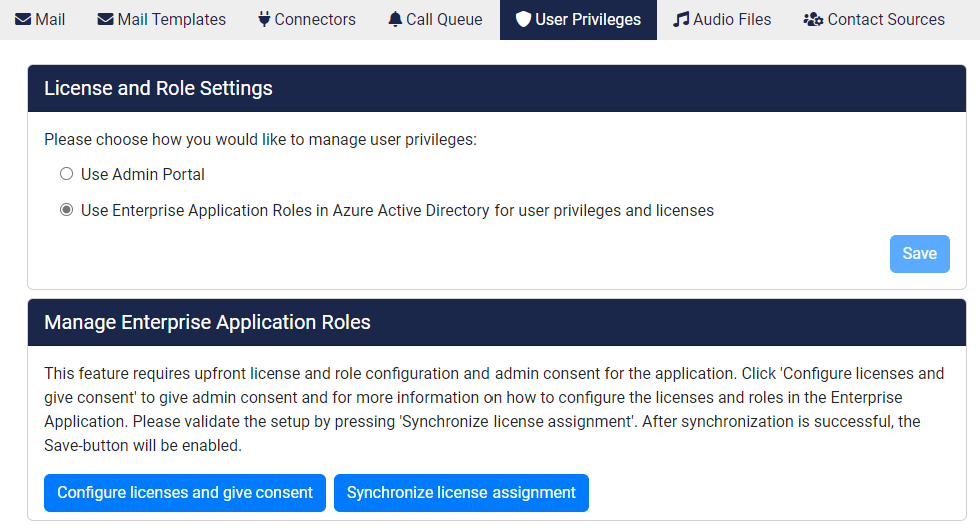Introduction
Attendant Console by Anywhere365 can synchronize licenses with the assigned roles in the Enterprise Application in Azure Active Directory.
To configure this, the following steps need to be done:
- Allow Anywhere365 License Management to access organization resources
- Assign users the appropriate roles.
- Enable synchronization of licenses in Administration Portal
Only a global administrator can perform the first step.
Consent for the application
To have the application work in the tenant, consent must be given for the license application to synchronize the organization.
It is mandatory to give consent to Anywhere365 Attendant Console App and Anywhere365 Calling Bot first.
This can be done via the configuration page.
Step 1
This will allow the application to synchronize licenses and roles.
Only a user with admin rights can give the required consent. (more info)
Consent for Anywhere365 License Synchronization
After completing the consent, you will be redirected to a result page. It is not necessary to login or create a trial license in order to continue with next the configuration step.
Step 2
Assign users the roles in the Enterprise application.
- Attendant License
- Attendant Administrator
- No Personal Contacts
- No Group Contacts
- No Preferences
- No Edit Widgets
After consenting for all three applications, you can find them in the Enterprise Applications in Azure Active Directory.
You need to sign in into https://portal.azure.com with the rights to manage Enterprise Applications.
Navigate to the Enterprise Application pane in the Azure Active Directory, search for the Anywhere365 Attendant.
There you can select Assign users and groups.
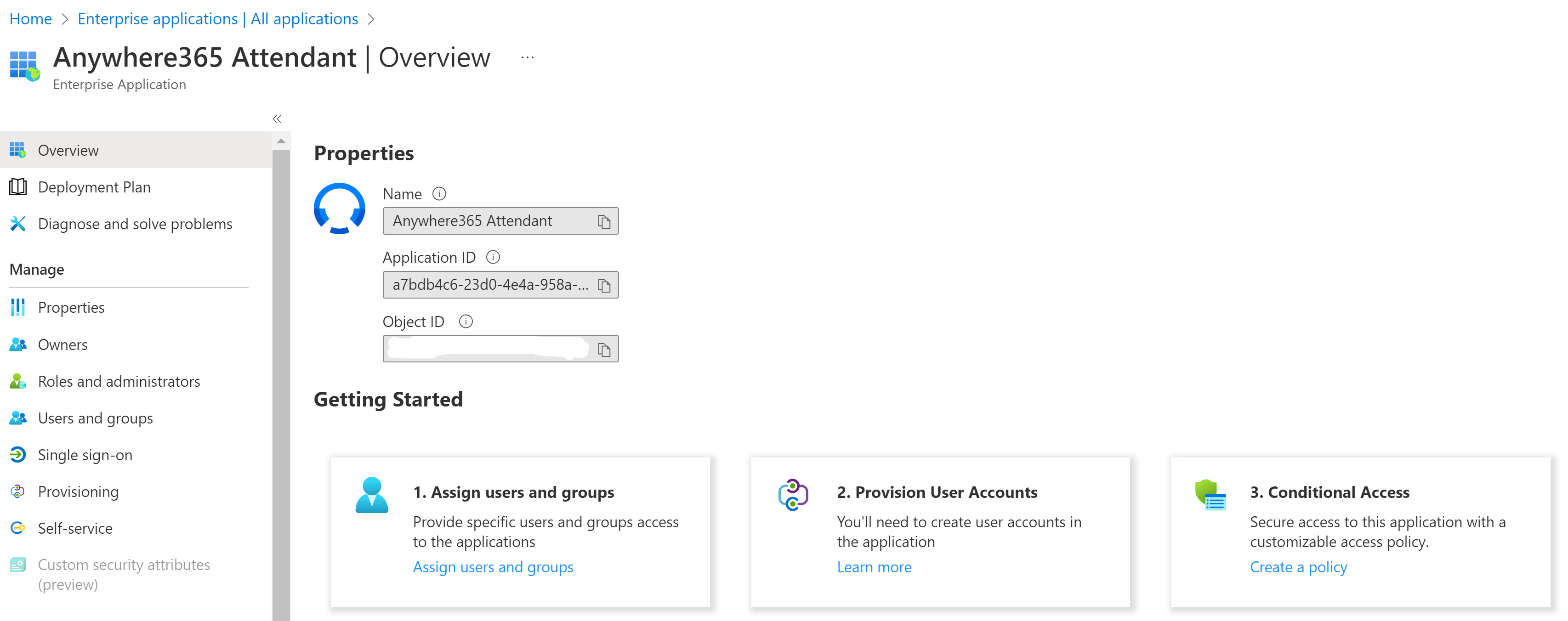
In the Users and groups screen, you can then manage the user assignment with the roles.
Note: You can only select users, not groups. Roles assigned to groups will not be synchronized.
A user can have multiple roles assigned.
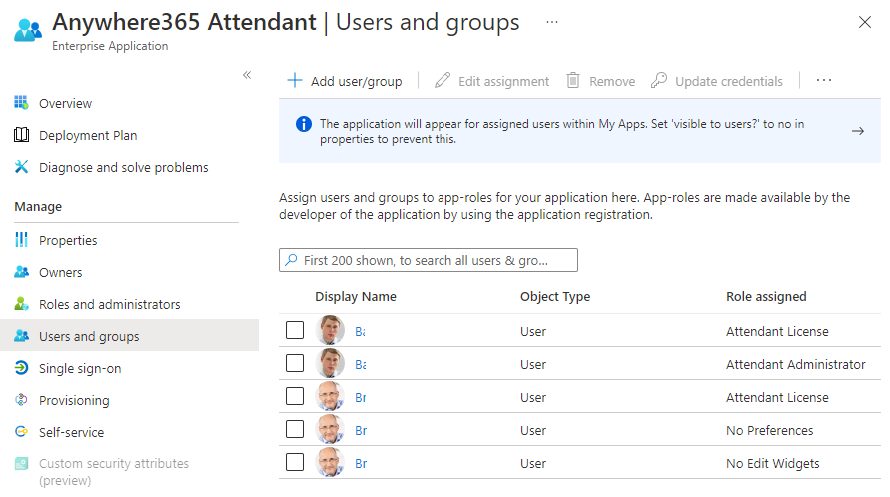
Step 3
Enable synchronization in the Administration Portal.